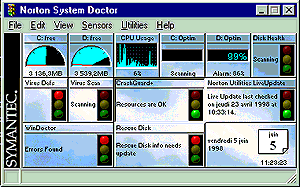A- Quick Tour
To better know Norton Utilities, go for an quick tour video.
Drag your mouse pointer onto the frame to start the video.
To interrupt the video, position the
pointer over the video, click on the right mouse button and select Stop in the appearing
menu. |
 |
![Nutour.avi (38379100 octets)]() |
B- Norton Utilities
Integrator
You can access any of the Norton Utilities programs from the Norton
Utilities Integrator
To open the Norton Utilities Integrator, click: Start Ø Programs Ø Tools Ø Norton Utilities Integrator
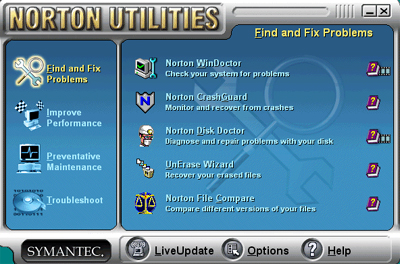
The left column contains four main topics. Click on one topic
to make the programs related to it appear in the right column of the Norton Utilities
Integrator.
Click on the help icon next to the name of a program
to have detailed information about it.
next to the name of a program
to have detailed information about it.
2/2 GETTING AROUND
A- Norton System Doctor
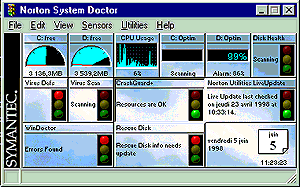
Norton System Doctor is the most visible program of the
Norton utilities suite, as it is automatically launched at computer startup and visible on
the desktop.
Norton System Doctor monitors your computer to keep it free
of problems and running at peak efficiency. It can alert you immediately when conditions
require attention, and can fix many problems automatically, without interrupting your
work.
Norton System Doctor works in the background. The traffic
light in the system tray indicates that Norton System Doctor is active and monitoring your
system.
If everything is OK, the traffic light is green.

It goes to red if a problem is detected.

Double-click on the traffic light to bring forward the panel
of sensors.
The panel of sensors is the Norton System Doctor main window.
It monitors several aspects of your computer system, including the disks, memory, CPU, and
network. The sensors also provide information that can help you fine-tune the
performance of your computer.
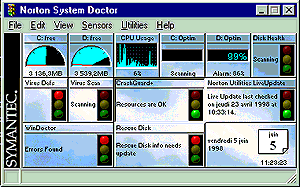
Locate the sensor where the traffic light is red and double
click on it.
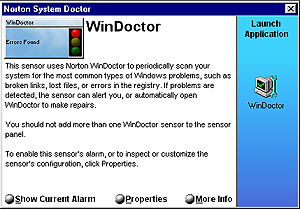
Example: WinDoctor sensor
Click Show current alarm to display
information about the reason why this sensor turned to red and to know how to fix the
problem. Follow Norton Utilities instructions To fix the problem properly.
Click Properties to customise the sensor
settings.
Click More Info to get detailed information
about the current sensor.
B- The other programs of
Norton Utilities
You can get detailed information on all programs of Norton
Utilities from the Norton Utilities Integrator.
Get to know these programs. They are very handy to optimise
your computer performance and can be of good help in the event of a problem with your
computer system or disk:
Start Ø
Programs Ø Tools Ø Extra Ø Norton Utilities icons
![]() No
No
![]() Yes
Yes